Understanding Google Advanced Search Operators That Can Help with Content Research

A search operator a.k.a. a search parameter is either a single character or a character string within a search engine query that helps the search engine to narrow its focus. The Google Advanced Search Operator consists of unique characters and commands or google advance searched options operators. It improves the potential of text search requests placed by the end-user for information.
Users seeking after search operators can type in “google search operators” on the Google search box. An operator contains one or more characters that either represent or executes an action. A google advance searched options operator might need added parameters and includes distinctive commands over searches. Such operators drill in-depth within the search results as they help to streamline the search. However, operators that have proved to be unreliable either deteriorated completely or offered unpredictable results.
The Google Advanced Search Operators’ google advance searched options can help the user with the opportunities and audit portions insight in the SEO. These search operators can serve several purposes including utilizing the website cache, specify the PDFs within the site or obtaining a blog post’s source. A search operator consists of words or symbols present in the search to increase result precision. Without search operators, Google Search overlooks punctuation within a search query. Let us see some of the advanced search operators present in Google to aid content research.
1. Cache – The “cache” operator can help the user to access a webpage’s most recent cache. It can help to indicate the last time the webpage was crawled. For example – “cache: websitename.com”.
2. Allintext – The “allintext” operator ensures the user whether or not the terms they are seeking after appears within the webpage text. However, since it tends to overlook text that is close to one another on a page, the “allintext” lacks accuracy. Example – “allintext: content social links”.
3. Intext – The “intext” reveals the term available within any portions of the webpage. This global operator can fetch the terms from the URL, title, the page, etc. Example – “word one intext: other term”.
4. Inposttitle – The “inposttitle” operator can source out certain blogs with specific blog title search terms. Example – “inposttitle: weight loss goals”.
5. Allintitle – The “allintitle” reveals blogs with matching contents. A user can apply the search operator to compare external usage on a specific topic with their own. For instance – “allintitle: how to write content for seo”.
6. Intitle – The “intitle” search operator narrows down to finer focused results over particular search phrases. Example – “intitle: drawing with micron pens”.
7. Allinurl – The “allinurl” reveals the URL that consists of the pages that contain the specified search terms within the inner search pages. Example – “allinurl: amazon drawing tablet”.
8. Inurl – The “inurl” brings out the site pages with the focused search term within the URL along with a second term inside the website content. This search operator can reveal optimized websites over the researchable topics. Example – “inurl: drawing portraits”.
9. Allinanchor – The “allinanchor” enables webpage research that includes every term after “inanchor:” within the anchor text that links back to the page. Example – “allinanchor: “how to draw anime””.
10. Inanchor – The “inanchor” helps to specify the pages that contain inbound links within which remains the identified anchor text. But the data fails to offer accurate results since it’s just a sample. Example – “inanchor:“digital painting””.
11. Filetype – The “filetype” operator helps to narrow the search over images, memes or infographics. The operator can also help the user to identify other file types like PDF or stray images that Google picks up. Example – “site:domainname.com filetype: txt – inurl: robots.txt”. The “filetype” search operator can help the user to obtain Google-indexed files within the website. But, it will prevent “robots.txt” from showing up in the search results.
12. Around – A more narrow approach to the search results is made possible by the “around” operator. It can specify search results with at least two or more terms that appear on the page or close to one another. Example – “digital drawing AROUND (2) tools”. 13. @ – The @ symbol restricts the search within social media. The # symbol facilitates Google hashtag searches. Example – “mangoes @facebook”.

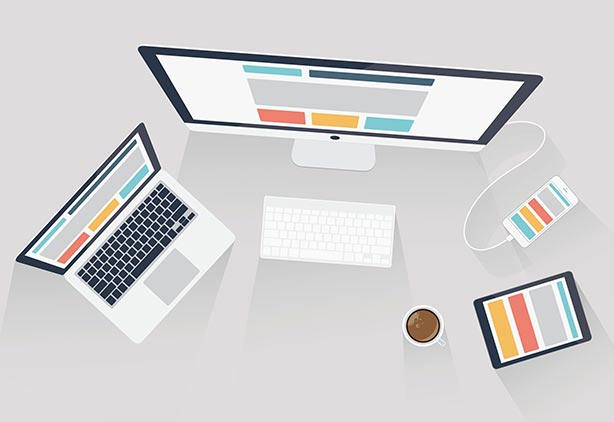

 +91 8277203000
+91 8277203000
